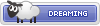How to make a custom resource pack fonts like ranks and emojis from zero to hero 

Step - 1
A ) Make a new folder on your PC

B ) Open the new folder , then create a new folder and name it

C ) Make a text file and name it

Note : change pack.txt to pack.mcmeta
If you don't see a


D ) inside assets folder make a new folder and name it

E ) inside minecraft folder make two folders
name the first

F )
1 ) Inside


Note : Make special names for every rank picture because we will use the names.
2 ) Inside
You need Microsoft visual studio code or notpad++ to edit
Copy and paste this code inside it and save .

Explanation of the code


Red flags is a Syntax , just put it between the beginning and end of the code
"providers:" these are the font's definition area..
Inside red flags in the first we have this code
it's a definition for one symbol to link it with PNG picture

if it's the last font we will not write it in the end of code
Note in this picture bellow in the main code we don't add

The explanation of this part


Don't change "type" , "ascent" , "height"
we will change just in these "file" , "chars"
"file" : "minecraft:ranks/admin.png)"
ranks : file name that has pictures
admin.png : picture name that you want
"chars" : ["\uE001"]
\uE001 : is this symbol
you can change to the symbol you want
NOTE : Don't let two fonts have the same symbol
and try to use symbols that players can't know or use it .

 jrgraphix.net
jrgraphix.net

Step - 1
A ) Make a new folder on your PC

B ) Open the new folder , then create a new folder and name it
assets
C ) Make a text file and name it
pack.mcmeta
Note : change pack.txt to pack.mcmeta
If you don't see a
.txt with file name , you need to enable the file name extension property

D ) inside assets folder make a new folder and name it
minecraft
E ) inside minecraft folder make two folders
name the first
font also name the second textures
F )
1 ) Inside
textures make a folder with name ranks to put inside it the pictures of ranks 

Note : Make special names for every rank picture because we will use the names.
2 ) Inside
font folder make a file with name default.jsonYou need Microsoft visual studio code or notpad++ to edit
.json filesCopy and paste this code inside it and save .
{ "providers": [ { "type": "bitmap", "file": "minecraft:ranks/admin.png", "ascent": 8, "height": 8, "chars": ["\uE001"] }, { "type": "bitmap", "file": "minecraft:ranks/helper.png", "ascent": 8, "height": 8, "chars": ["\uE002"] } ]}
Explanation of the code

Red flags is a Syntax , just put it between the beginning and end of the code
{ } [ ]"providers:" these are the font's definition area..
Inside red flags in the first we have this code
it's a definition for one symbol to link it with PNG picture

{ "type": "bitmap", "file": "minecraft:ranks/admin.png", "ascent": 8, "height": 8, "chars": ["\uE001"] },{ : The beginning of the code} : The end of the code[SIZE=6],[/SIZE] : we use it if we want to add more fonts if it's the last font we will not write it in the end of code
Note in this picture bellow in the main code we don't add
[SIZE=6],[/SIZE] for helper rank
The explanation of this part

Don't change "type" , "ascent" , "height"
we will change just in these "file" , "chars"
"file" : "minecraft:ranks/admin.png)"
ranks : file name that has pictures
admin.png : picture name that you want
"chars" : ["\uE001"]
\uE001 : is this symbol
you can change to the symbol you want
NOTE : Don't let two fonts have the same symbol
and try to use symbols that players can't know or use it .

Private Use Area — Unicode Character Table

Last edited: